Showing posts with label how. Show all posts
Showing posts with label how. Show all posts
Tuesday, July 19, 2016
How to Update OnePlus 2 to Oxygen OS 3 0 2 OTA
OnePlus 2 Oxygen OS 3.0.2 latest update is available now around the world, the Oxygen OS 3.0.2. To get the 3.0.2 OTA to work, you will need to be on 3.0.1 beta version.

If you want an outright 3.0.2 firmware file that would work on any given Oxygen OS version of your OnePlus 2, then wait for a while till that becomes available. When it does, we will be sure to update this post with that.

If you want an outright 3.0.2 firmware file that would work on any given Oxygen OS version of your OnePlus 2, then wait for a while till that becomes available. When it does, we will be sure to update this post with that.
View my Flipboard Magazine.
÷ Prerequisites:
•Make sure there is at least 80% battery left on your smartphone before begin.
•Make sure your OnePlus 2 have Oxygen OS 3.0.1 Beta version installed .
*Disclaimer:
Android Custom ROM fix ® provide various Firmware Updates and Rooting process along with Custom ROM,Modes,file are all belong to their owners/developers. The autor of this site or the developers are not responsible, if you damage or brick your device.Do it on your own risk and follow the instruction properly.
* Important:
Backup important files stored on your device before proceeding with the steps below, so that in case something goes wrong you’ll have backup of all your important files.

÷ How to Update OnePlus 2 to Oxygen OS 3.0.2 OTA.
* Method 1: for nonrooted users with stock recovery.
1- Download OxygenOS 3.0.2 Zip from the download section.
2- Connect your device to PC and put Zip file anywhere in the phone Internal Storage.
3- Now boot in recovery mode. Reboot into recovery by pressing power+volume down button .
4- Once you are on stock recovery. Select English Language.
5- Then select Install from Local and browse the ZIP file that you save on your phone in step 2.
6- Select the Zip file and click on Install.The installation will start.
7- Once the flashing is completed, reboot your OnPlus 2.
Done! Your Oneplus 2 now has the latest OxygenOS 3.0.2 Android 6.0.1 Marshmallow.
*Method 2: if your device is rooted and you have TWRP recovery:
1- Download OxygenOS 3.0.2 Zip and Modified TWRP recovery.img.
Keep both these files anywhere in the Internal Storage.
2- Now Boot into TWRP.Now Wipe data.To Do So Go to Wipe > Advanced Wipe > Select Dalvik,System,Data,Cache>Swipe to wipe.
3- Now from TWRP home.Select Install.
4- Select Images button at bottom right.Select recovery.img .Select Recovery.Swipe to flash.
5- Then return back to TWRP Home.Reboot -) Recovery.Wait to reboot into recovery.
6-Now again do a wipe data. Wipe > Advanced Wipe > Select Dalvik,System,Data,Cache>Swipe to wipe.
7- Go to TWRP Home.Install > Select OxygenOS Zip.Swipe to flash.
7-Reboot into System.
Done !

That’s it! Your OnePlus 2 should now have OxygenOS 3.0.2 on your phone! Go to Settings > About phone to verify.
Like this post? PLZ Hit the share buttons below to share this article with your friends on Facebook, Google + and Twitter.
PLZ Follow Us On Flipboard 4 More OnePlus 2 Latest Updates.
PLZ Use the comment box below to contribute more ideas & Suggestions .
Best Regards.
÷ Prerequisites:
•Make sure there is at least 80% battery left on your smartphone before begin.
•Make sure your OnePlus 2 have Oxygen OS 3.0.1 Beta version installed .
*Disclaimer:
Android Custom ROM fix ® provide various Firmware Updates and Rooting process along with Custom ROM,Modes,file are all belong to their owners/developers. The autor of this site or the developers are not responsible, if you damage or brick your device.Do it on your own risk and follow the instruction properly.
* Important:
Backup important files stored on your device before proceeding with the steps below, so that in case something goes wrong you’ll have backup of all your important files.

÷ How to Update OnePlus 2 to Oxygen OS 3.0.2 OTA.
* Method 1: for nonrooted users with stock recovery.
1- Download OxygenOS 3.0.2 Zip from the download section.
2- Connect your device to PC and put Zip file anywhere in the phone Internal Storage.
3- Now boot in recovery mode. Reboot into recovery by pressing power+volume down button .
4- Once you are on stock recovery. Select English Language.
5- Then select Install from Local and browse the ZIP file that you save on your phone in step 2.
6- Select the Zip file and click on Install.The installation will start.
7- Once the flashing is completed, reboot your OnPlus 2.
Done! Your Oneplus 2 now has the latest OxygenOS 3.0.2 Android 6.0.1 Marshmallow.
*Method 2: if your device is rooted and you have TWRP recovery:
1- Download OxygenOS 3.0.2 Zip and Modified TWRP recovery.img.
Keep both these files anywhere in the Internal Storage.
2- Now Boot into TWRP.Now Wipe data.To Do So Go to Wipe > Advanced Wipe > Select Dalvik,System,Data,Cache>Swipe to wipe.
3- Now from TWRP home.Select Install.
4- Select Images button at bottom right.Select recovery.img .Select Recovery.Swipe to flash.
5- Then return back to TWRP Home.Reboot -) Recovery.Wait to reboot into recovery.
6-Now again do a wipe data. Wipe > Advanced Wipe > Select Dalvik,System,Data,Cache>Swipe to wipe.
7- Go to TWRP Home.Install > Select OxygenOS Zip.Swipe to flash.
7-Reboot into System.
Done !

That’s it! Your OnePlus 2 should now have OxygenOS 3.0.2 on your phone! Go to Settings > About phone to verify.
Like this post? PLZ Hit the share buttons below to share this article with your friends on Facebook, Google + and Twitter.
PLZ Follow Us On Flipboard 4 More OnePlus 2 Latest Updates.
PLZ Use the comment box below to contribute more ideas & Suggestions .
Best Regards.
Install Android Applications On Windows Phone How to
If you are a Windows phone user but fancies android applications and would like to have android applications installed on your Windows phone, the chance is, if you are having one of the Windows phones listed below; you can have android applications downloaded and installed on your Windows phone directly from the Play Store.
The list of currently supported Windows Lumia phones that can install android applications include the followings;
1- Note that you are doing it at your own risk because I won’t be held responsible if anything happen to your device.
2- Do not disconnect the device while an apk is installing.
3- Do not reboot while your phone has Developer Mode Activated.
Now, you may proceed installing android applications on your Windows phone following the guides highlighted below:
Step 1- Download APKtoWind10 from here. APKtoWind10 is a Windows PC program designed for managing Windows phone applications.
Step 2- APKtoWind10 is compressed in a compressed file. Extract it in using WinRAR, WinZIP or 7zip. Once successfully extracted, install it on your PC and then, Lunch the program.
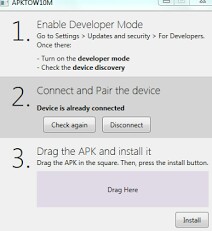
Step 3- Drag your Android apk file you wish to install on the PC inside the step 3 box and hit the install button.
You may download android applications from Mobomarket.
If you have anymore questions, use the comment box below
The list of currently supported Windows Lumia phones that can install android applications include the followings;
•Nokia Lumia 920
•Nokia Lumia 925
•Nokia Lumia 929 (icon)
•Nokia Lumia 830
•Nokia Lumia 930
•Nokia Lumia 1520
•Nokia Lumia 635 (1GB RAM variant)
•Nokia Lumia 730
•Nokia Lumia 820
•Nokia Lumia 435
•Nokia Lumia 928
INSTALLING ANDROID APPLICATIONS ON WINDOWS LUMIA PHONE
The process for installing Android apps on your Windows phone is simple however, you have to note these points before you proceed;1- Note that you are doing it at your own risk because I won’t be held responsible if anything happen to your device.
2- Do not disconnect the device while an apk is installing.
3- Do not reboot while your phone has Developer Mode Activated.
Now, you may proceed installing android applications on your Windows phone following the guides highlighted below:
Step 1- Download APKtoWind10 from here. APKtoWind10 is a Windows PC program designed for managing Windows phone applications.
Step 2- APKtoWind10 is compressed in a compressed file. Extract it in using WinRAR, WinZIP or 7zip. Once successfully extracted, install it on your PC and then, Lunch the program.
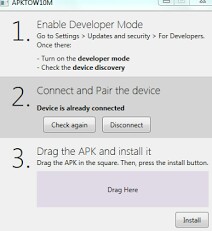
Step 3- Drag your Android apk file you wish to install on the PC inside the step 3 box and hit the install button.
You may download android applications from Mobomarket.
Credit goes to SDRdaniel, original developer.
If you have anymore questions, use the comment box below
How to Update Sprint Moto E LTE XT1526 to Android 6 0 1 Marshmallow XOSP 6 1 ROM
According to XDA member Shreesha.Murthy, Android 6.0.1 Marshmallow XOSP 6.1 ROM is released for Sprint Moto E LTE XT1526[ surnia].

÷ ROM Features:
Based on CM 13.0
Removed many unnecessary apps and stuff as well as CM ones
StatusBar Clock font style
StatusBar Clock font size
Added StatusBar Date & style options
Added option for date style/position, left-right of clock
Xperia Z5 inspired LockScreen style
Xperia Fonts
Xperia Battery Text prototype
Time Contextual Headers
XOSP Universal dialog for Shutdown/Reboot and Dexopting Process
XOSPOTA
Stock Kernel
Snap Camera
ViPER Audio Engine
Theme Chooser
Xperia based Bootanimation
Custom Framework and SystemUI Xperia drawables
XOSPFileManager
Xperia Z5 sounds
Xperia X Wallpapers
XOSPSetupWizard
Custom Materialized
Stock Browser is custom themed
Contacts is custom themed (Much more Xperia Style)
Dialer is custom themed (Much more Xperia Style)
Status bar logo
Navigation Bar ON/OFF
NavBar dimensions
SlimDim
HW Keys ON/OFF
SlimSeek Bar
Status bar Network Traffic indicator
RAM Bar in recents options
Toast Animations
Long Press back to kill in Development Settings
Ability to hide the Super SU status bar icon
Dashboard Columns
Dashboard double lines toggle
Double Tap to sleep anywhere on the lockscreen
On-the-go Mode
Double tap to sleep on navigation bar
SystemApp remover
Omni inbuilt SystemUI Screen recording
SuperSU
Xperia Apps
Xperia Z5 Home app
Album App
PhotoEditor
PhotoAnalyzer
Xperia Keyboard (aka textinput-tng)
Music (former WALKMAN)
Video
SemCalendar
AudioRecorder (Material Version)
ClockWidgets
Sketch
SmartConnect
WallpaperPicker (For Xperia X custom wallpapers)
Weather App
Wheater Widget
Walkman Widget
Track ID
SomcPodcast
SemcDLNA...
÷ Prerequisites:
•This tutorial is only for installing Android 6.0.1 Marshmallow XOSP 6.1 ROM on Sprint Moto E LTE XT1526[ surnia]. Please do not try on any other Moto E LTE variants.
•Your phone should be rooted and haveClockworkMod recovery installed from before.
•This tutorial will wipe out all your data.Proceed at your own risk.Perform a Dalvik Cache wipe before proceeding from the recovery mode.
Make sure you backup all your data in your phone before proceeding.
View my Flipboard Magazine.
*Disclaimer:
Android Custom ROM fix ® provide various Firmware Updates and Rooting process along with Custom ROM,Modes,file are all belong to their owners/developers. The autor of this site or the developers are not responsible, if you damage or brick your device.Do it on your own risk and follow the instruction properly.
* Important:
Backup important files stored on your device before proceeding with the steps below, so that in case something goes wrong you’ll have backup of all your important files.
ROM Download & Installation Instructions via XDA.

For More Sprint Moto E LTE XT1526 updates Keep Checking Android Custom ROM Fix™®
Like this post? PLZ Hit the share buttons below to share this article with your friends on Facebook, Google + and Twitter.
PLZ Follow Us On Flipboard 4 More Latest Updates.
PLZ Use the comment box below to contribute more ideas & Suggestions .
Best Regards.
*Disclaimer:
Android Custom ROM fix ® provide various Firmware Updates and Rooting process along with Custom ROM,Modes,file are all belong to their owners/developers. The autor of this site or the developers are not responsible, if you damage or brick your device.Do it on your own risk and follow the instruction properly.
* Important:
Backup important files stored on your device before proceeding with the steps below, so that in case something goes wrong you’ll have backup of all your important files.
ROM Download & Installation Instructions via XDA.

For More Sprint Moto E LTE XT1526 updates Keep Checking Android Custom ROM Fix™®
Like this post? PLZ Hit the share buttons below to share this article with your friends on Facebook, Google + and Twitter.
PLZ Follow Us On Flipboard 4 More Latest Updates.
PLZ Use the comment box below to contribute more ideas & Suggestions .
Best Regards.
How to Update Manually Huawei P8 Lite ALE L21 to Android 6 0 Marshmallow B560 Europe
Huawei P8 Lite (ALE-L21) has got a fresh Marshmallow 6.0 update rolling out in several parts of Europe carrying C432B560 build number.

Don’t worry we are going to share step by step guide to safely Update Manually your Huawei P8 Lite (ALE-L21) to Android 6.0 Marshmallow B560 [ Europe].

Don’t worry we are going to share step by step guide to safely Update Manually your Huawei P8 Lite (ALE-L21) to Android 6.0 Marshmallow B560 [ Europe].
÷ Firmware Details:
- Device: Huawei P8 Lite
- Model: ALE-L21
- Android: v6.0 Marshmallow
- EMUI: 4.0
- Firmware: B560
- Build Number: ALE-L21C432B560
- Release Date: 10.05.2016
- Region: Europe
- Country: Poland
- Status: Official (stable)
- Type: Full firmware image
- File Name: Huawei_P8 Lite_Firmware_ALE-L21_Andriod 6.0_EMUI4.0_C432B560_Poland_Channel-Others.zip
View my Flipboard Magazine.
÷ Prerequisites:
•This tutorial is only for installing Android 6.0. Marshmallow C432B560 build number on Huawei P8 Lite (ALE-L21) . Please do not try on any other Huawei P8 variants.
*Disclaimer:
Android Custom ROM fix ® provide various Firmware Updates and Rooting process along with Custom ROM,Modes,file are all belong to their owners/developers. The autor of this site or the developers are not responsible, if you damage or brick your device.Do it on your own risk and follow the instruction properly.
* Important:
Backup important files stored on your device before proceeding with the steps below, so that in case something goes wrong you’ll have backup of all your important files.

÷ How to Update Manually Huawei P8 Lite (ALE-L21) to Android 6.0 Marshmallow B560 [ Europe]
1- Download C432B560 Firmware & Extract the Zip package.
2-Copy the dload folder (present in the extracted Software directory) to the external microSD card.
Open the dialer and enter *#*#2846579#*#*
3- In the Project Menu, go to Software Upgrade > SDCard Upgrade and press Ok.
4- Your phone will automatically reboot into the recovery and flash the update.

That’s it! Your Huawei P8 Lite (ALE-L21) should now have Marshmallow 6.0 C432B560 build number installed on your phone! Go to Settings > About phone to verify
For more Huawei P8 Lite latest updates keep checking AndtoidCustomRomFix™®
Like this post? PLZ Hit the share buttons below to share this article with your friends on Facebook, Google + and Twitter.
PLZ Follow Us On Flipboard 4 More Latest Updates.
PLZ Use the comment box below to contribute more ideas & Suggestions .
Best Regards.
÷ Prerequisites:
•This tutorial is only for installing Android 6.0. Marshmallow C432B560 build number on Huawei P8 Lite (ALE-L21) . Please do not try on any other Huawei P8 variants.
*Disclaimer:
Android Custom ROM fix ® provide various Firmware Updates and Rooting process along with Custom ROM,Modes,file are all belong to their owners/developers. The autor of this site or the developers are not responsible, if you damage or brick your device.Do it on your own risk and follow the instruction properly.
* Important:
Backup important files stored on your device before proceeding with the steps below, so that in case something goes wrong you’ll have backup of all your important files.

÷ How to Update Manually Huawei P8 Lite (ALE-L21) to Android 6.0 Marshmallow B560 [ Europe]
1- Download C432B560 Firmware & Extract the Zip package.
2-Copy the dload folder (present in the extracted Software directory) to the external microSD card.
Open the dialer and enter *#*#2846579#*#*
3- In the Project Menu, go to Software Upgrade > SDCard Upgrade and press Ok.
4- Your phone will automatically reboot into the recovery and flash the update.

That’s it! Your Huawei P8 Lite (ALE-L21) should now have Marshmallow 6.0 C432B560 build number installed on your phone! Go to Settings > About phone to verify
For more Huawei P8 Lite latest updates keep checking AndtoidCustomRomFix™®
Like this post? PLZ Hit the share buttons below to share this article with your friends on Facebook, Google + and Twitter.
PLZ Follow Us On Flipboard 4 More Latest Updates.
PLZ Use the comment box below to contribute more ideas & Suggestions .
Best Regards.
How to Update OnePlus 3 to Android 6 0 1 Unofficial CyanogenMod 13 CM13
According to XDA member Grarak , unofficial build of CM 13 is now available for OnePlus 3 (all variants).

This ROM is not developed by team CM but based on their CM 13 source code and latest Android 6.0.1 Marshmallow.It is a very clean ROM and features rich Custom ROM.You will also get the DOZE Mode resulting in good battery life.
÷ Known issues:
Camera: HDR works, but you it closes after you took a picture.
F2FS: Not supported yet.
Battery life: Is not really as good as stock.
MSM8996: It‘s a new platform. Don‘t expect that CM 13 will run as good as stock.
* Don‘t flash gapps after you booted up CM 13! This will kill your device. If you want gapps, then flash it right after you wiped your phone and flashed CM 13.
÷ Prerequisites:
•This tutorial is only for installing Unofficial build of CM 13 is now available on OnePlus 3. Please do not try on any other one plus variants.
•Your phone should be rooted and haveClockworkMod recovery installed from before.
•This tutorial will wipe out all your data.Proceed at your own risk.Perform a Dalvik Cache wipe before proceeding from the recovery mode.
•Make sure you backup all your data in your phone before proceeding.

This ROM is not developed by team CM but based on their CM 13 source code and latest Android 6.0.1 Marshmallow.It is a very clean ROM and features rich Custom ROM.You will also get the DOZE Mode resulting in good battery life.
÷ Known issues:
Camera: HDR works, but you it closes after you took a picture.
F2FS: Not supported yet.
Battery life: Is not really as good as stock.
MSM8996: It‘s a new platform. Don‘t expect that CM 13 will run as good as stock.
* Don‘t flash gapps after you booted up CM 13! This will kill your device. If you want gapps, then flash it right after you wiped your phone and flashed CM 13.
÷ Prerequisites:
•This tutorial is only for installing Unofficial build of CM 13 is now available on OnePlus 3. Please do not try on any other one plus variants.
•Your phone should be rooted and haveClockworkMod recovery installed from before.
•This tutorial will wipe out all your data.Proceed at your own risk.Perform a Dalvik Cache wipe before proceeding from the recovery mode.
•Make sure you backup all your data in your phone before proceeding.
View my Flipboard Magazine.
*Disclaimer:
Android Custom ROM fix ® provide various Firmware Updates and Rooting process along with Custom ROM,Modes,file are all belong to their owners/developers. The autor of this site or the developers are not responsible, if you damage or brick your device.Do it on your own risk and follow the instruction properly.
* Important:
Backup important files stored on your device before proceeding with the steps below, so that in case something goes wrong you’ll have backup of all your important files.
ROM Download & Installation Instructions via XDA

For More OnePlus 3 updates Keep Checking Android Custom ROM Fix™®
Like this post? PLZ Hit the share buttons below to share this article with your friends on Facebook, Google + and Twitter.
PLZ Follow Us On Flipboard 4 More Latest Updates.
PLZ Use the comment box below to contribute more ideas & Suggestions .
Best Regards.
*Disclaimer:
Android Custom ROM fix ® provide various Firmware Updates and Rooting process along with Custom ROM,Modes,file are all belong to their owners/developers. The autor of this site or the developers are not responsible, if you damage or brick your device.Do it on your own risk and follow the instruction properly.
* Important:
Backup important files stored on your device before proceeding with the steps below, so that in case something goes wrong you’ll have backup of all your important files.
ROM Download & Installation Instructions via XDA

For More OnePlus 3 updates Keep Checking Android Custom ROM Fix™®
Like this post? PLZ Hit the share buttons below to share this article with your friends on Facebook, Google + and Twitter.
PLZ Follow Us On Flipboard 4 More Latest Updates.
PLZ Use the comment box below to contribute more ideas & Suggestions .
Best Regards.
MMM Global How to join
There are two ways to sign up in MMM Global, register by yourself or apply through a manager. Here are the steps to register by yourself :
1. Go to the MMM Global official web support : http://mmmglobal.ac/ or click HERE
2. Click the "REGISTRATION" button

3. You will be redirected to the Registration Form and fill out the form with valid data.

4. Once the data is loaded correctly, check the little box next to the words "I am not a robot" and follow his orders, then click the "verify"

5. Lastly, check the little box, click the green button with the word "REGISTER IN MMM"

Registration complete, now you already have an account in MMM Global. Next step is activating your account, and heres the steps :
1. Once the registration process is complete, you have to check your email. You will receive an email with the title of the personal office No-Reply, if you cant found it on your inbox, please check the spam folder.

2. Open the email and click one of the links in it to create a new password, as shown below:


3. Once the link is clicked, you will be directed to your MMM Private Office (PO), and will open the form Password Recovery. Fill in the New Password and Retype New Password with your new password (maximum of 10 digits Password mixture of letters and numbers) and then click Change

4. Now your MMM Global is active and you can login in https://mmmoffice.ac/ with your email and password.
SAMSUNG GALAXY Note4 SM N910F Marshmallow 6 0 1 June Security Patch Enhanced Features Rolling Out Now How to Update
Today Samsung Currently Pushing XXU1DPE3 Update to the GALAXY Note4 - SM-N910F on its network (Austria) that includes a security update, as well as now displaying which security patch your phone has and bug fixes. It is recommended you keep your device updated to the latest software so that you don’t experience any flaws or drops in reliability.

N910FXXU1DPE3 is based on the latest Marshmallow 6.0.1 for the GALAXY Note4 - SM-N910F.
Follow our guide below to download the update and install it yourself.
The Update brings the following changes:
•The security of your device has been improved.
•Device stability improvements, bug fixes.
•New and / or enhanced features.
•Further improvements to performance.
| Model | SM-N910F |
| Model name | GALAXY Note4 |
| Country | Austria (T-Mobile) |
| Version | Android 6.0.1 |
| Changelist | 7931264 |
| Build date | Fri, 13 May 2016 10:02:13 +0000 |
| Security Patch Level | 2016-05-01 |
| Product code | MAX |
| PDA | N910FXXU1DPE3 |
| CSC | N910FTTR1DPD2 |
View my Flipboard Magazine.
*Disclaimer:
Custom ROM fix ® provide various Firmware Updates and Rooting process along with Custom ROM,Modes,file are all belong to their owners/developers. The autor of this site or the developers are not responsible, if you damage or brick your device.Do it on your own risk and follow the instruction properly.
* Important:
Backup important files stored on your device before proceeding with the steps below, so that in case something goes wrong you’ll have backup of all your important files.

How To Update GALAXY Note4 - SM-N910F to Marshmallow 6.0.1 Stock Firmware XXU1DPE3 [Security Patches / Bug Fixes]
Download Samsung GALAXY Note4 - SM-N910F XXU1DPE3 Firmware .
1- Extract (unzip) the firmware file
2- Download Odin v3.10.7
3- Extract Odin ZIP file
4- Open Odin v.3.10.6
5- Reboot Phone in Download Mode (press and hold Home + Power + Volume Down buttons)
6- Connect phone and wait until you get a blue sign in Odin
7- Add the firmware file to AP / PDA
Make sure re-partition is NOT ticked
8- Click the start button, sit back and wait few minutes.

That’s it! Your Galaxy Note 7 - SM-G935T should now have Marshmallow 6.0.1 on your phone! Go to Settings > About phone to verify.
Like this post? PLZ Hit the share buttons below to share this article with your friends on Facebook, Google + and Twitter.
PLZ Follow Us On Flipboard 4 More Galaxy Note 4 Latest Updates.
PLZ Use the comment box below to contribute more ideas & Suggestions .
Best Regards.
*Disclaimer:
Custom ROM fix ® provide various Firmware Updates and Rooting process along with Custom ROM,Modes,file are all belong to their owners/developers. The autor of this site or the developers are not responsible, if you damage or brick your device.Do it on your own risk and follow the instruction properly.
* Important:
Backup important files stored on your device before proceeding with the steps below, so that in case something goes wrong you’ll have backup of all your important files.

How To Update GALAXY Note4 - SM-N910F to Marshmallow 6.0.1 Stock Firmware XXU1DPE3 [Security Patches / Bug Fixes]
Download Samsung GALAXY Note4 - SM-N910F XXU1DPE3 Firmware .
1- Extract (unzip) the firmware file
2- Download Odin v3.10.7
3- Extract Odin ZIP file
4- Open Odin v.3.10.6
5- Reboot Phone in Download Mode (press and hold Home + Power + Volume Down buttons)
6- Connect phone and wait until you get a blue sign in Odin
7- Add the firmware file to AP / PDA
Make sure re-partition is NOT ticked
8- Click the start button, sit back and wait few minutes.

That’s it! Your Galaxy Note 7 - SM-G935T should now have Marshmallow 6.0.1 on your phone! Go to Settings > About phone to verify.
Like this post? PLZ Hit the share buttons below to share this article with your friends on Facebook, Google + and Twitter.
PLZ Follow Us On Flipboard 4 More Galaxy Note 4 Latest Updates.
PLZ Use the comment box below to contribute more ideas & Suggestions .
Best Regards.
How to upgrade Infinix Hot 2 X510 to Android 6 Marshmallow

For those waiting for the Android 6 update on their Infinix Hot 2,Infinix finally released Marshmallow (Android 6) for the Infinix Hot 2 (X510) . This update requires the phone to be running on stock ROM (not rooted) and also on stock recovery. Reverting the phone to unrooted state (stock ROM) and stock recovery isn’t difficult but the challenge most people have with the Infinix X510 is booting this phone into stock recovery since Volume up + Power and ADB don’t work. In this guide, We’ll be showing you how to bypass these restrictions and successfully upgrade your Infinix Hot 2 X510 to Marshmallow.
Is the Marshmallow update meant for the X510 1GB or 2GB RAM version?
It is meant for both variants.
How do I upgrade the Infinix Hot 2 X510 to Android 6 (Marshmallow)?
Sponsored Links
There are two methods you could use:
Method A: OTA update
- Ensure the phone is not rooted and is running on stock recovery
- On the phone, navigate to Settings > About > System updates > Tap Check for update
- Wait till the update is downloaded then tap Restart & Install
Note that the update is currently rolling out and might not be available for your device as at the time of this publication.
Method B: Manual (stock recovery)
- Ensure to backup your contacts and other important stuff ) before you proceed
- Download the Infinix Hot 2 X510 Androidone firmware at http://hovatek.com/redirect.php?link=https://mega.nz/#!8EkjhSYY!llzMEN4RoKQpRzoRbu5ESR9p2Cfujb6uyG2nhLav57o
- Install VCOM drivers on the PC
- Flash the stock ROM to the phone using Infinix Flash Tool
- Boot up the phone normally and complete the setup wizard (remove the battery and slot it back in if the phone gets stuck at boot animation when booting)
- Download the Infinix Hot 2 X510 Android 6 Marshmallow OTA zip at http://adf.ly/1UwmpX
- Enable booting into stock recovery mode and boot the phone into stock recovery via ADB
- In stock recovery, you use the Volume up button to navigate up, Volume down button to navigate down and Power button to select
- While in stock recovery, tap Apply update from SD card
- Navigate to the location of the OTA zip and select it
- Tap Yes to confirm flashing
- Tap Reboot system now to reboot the phone
- Once the phone boots up completely, navigate to Settings > About to confirm that the Infinix Hot 2 X510 phone has been successfully upgraded to Marshmallow (Android 6)
How to Update T Mobile Galaxy S4 to Android 6 0 1 Marshmallow SlimMM ROM
T-Mobile Samsung Galaxy S4 SlimMM custom ROM comes with tons of new features and is based on Android 6.0.1 Marshmallow.

You can find out how to apply it right now via this easy tutorial.

You can find out how to apply it right now via this easy tutorial.
View my Flipboard Magazine.
÷ Prerequisites:
•This tutorial is only for installing Android 6.0.1 SlimMM ROM on T-Mobile Galaxy S4 SGH-M919. Please do not try on any other Galaxy S4 variants.
•Your phone should be rooted and have ClockworkMod recovery installed from before.
•This tutorial will wipe out all your data. Proceed at your own risk.
•Perform a Dalvik Cache wipe before proceeding from the recovery mode.
•Samsung KIES will NOT detect your phone after installing this ROM because it is a custom firmware.
•Make sure you backup all your data in your phone before proceeding.
•You can find out how to apply it right now via this easy tutorial
*Disclaimer:
Android Custom ROM fix ® provide various Firmware Updates and Rooting process along with Custom ROM,Modes,file are all belong to their owners/developers. The autor of this site or the developers are not responsible, if you damage or brick your device.Do it on your own risk and follow the instruction properly.
* Important:
Backup important files stored on your device before proceeding with the steps below, so that in case something goes wrong you’ll have backup of all your important files.

÷ How to Update T-Mobile Galaxy S4 to Android 6.0.1 Marshmallow SlimMM ROM:
Step 1 – Download Android 6.0.1 SlimMM ROM and Google Apps for Galaxy S4 to your computer.
Step 2 – Connect and mount your Galaxy S4 USB memory on your computer using the USB cable.
Step 3 – Now copy/paste the downloaded Android 6.0.1 ROM zip and Google Apps zip files to your SD card. Make sure the files are in the SD card root (not in any folder).
Step 4 – Then turn OFF your phone and disconnect from the USB cable.
Step 5 – Now to get in the Recovery Mode. Switch ON the phone while pressing and holding Volume Up + Home + Power buttons together.
Step 6 – Once you are in ClockworkMod Recovery, select perform a full data wipe by selecting “wipe data/factory reset”. Use the Power button to select everything while in the Recovery Mode.
Step 7 – Then, perform a cache wipe by selecting “wipe cache partition” as you can see in the image below.
Step 8 – Now this is optional, but it is recommended to perform a wipe of your dalvik cache as well. You will not get into boot loops or any other errors. From CWM recovery, go to ‘advanced’ and then select “wipe dalvik cache”.
Step 9 – Then go back to the main recovery screen and select “install zip from SD card”.
Step 10 – Now select “choose zip from sdcard”. Using your volume keys, navigate to the Android 6.0.1 ROM zip file that you copied to your SD card and select it using the Power button. Confirm the installation on the next screen and the installation procedure should start now.
Google Apps: Repeat the above step for the Gapps zip file as well and install it on your phone.
Step 11 – After the installation completes, go to “+++++Go Back+++++” and reboot the phone by selecting “reboot system now” from the recovery menu .

Your T-Mobile Galaxy S4 SGH-M919 will boot now and it might take about 5 minutes to boot on your first time. So, please wait.
That’s it! Your T-Mobile Galaxy S4 should now have Android 6.0.1 SlimMM Marshmallow custom ROM installed on your phone! Go to Settings > About phone to verify.
For More Samsung Galaxy S4 Updates Keep Checking Android Custom ROM Fix ™®
That’s all. We hope this guide serves you well. If there’s anything you’d like to be added/changed on this page, PLZ Use the comment box below to contribute more ideas & Suggestions .
Like this post? PLZ Hit the share buttons below to share this article with your friends on Facebook, Google + and Twitter.
PLZ Follow Us On Flipboard 4 More Latest Updates.
Best Regards.™
÷ Prerequisites:
•This tutorial is only for installing Android 6.0.1 SlimMM ROM on T-Mobile Galaxy S4 SGH-M919. Please do not try on any other Galaxy S4 variants.
•Your phone should be rooted and have ClockworkMod recovery installed from before.
•This tutorial will wipe out all your data. Proceed at your own risk.
•Perform a Dalvik Cache wipe before proceeding from the recovery mode.
•Samsung KIES will NOT detect your phone after installing this ROM because it is a custom firmware.
•Make sure you backup all your data in your phone before proceeding.
•You can find out how to apply it right now via this easy tutorial
*Disclaimer:
Android Custom ROM fix ® provide various Firmware Updates and Rooting process along with Custom ROM,Modes,file are all belong to their owners/developers. The autor of this site or the developers are not responsible, if you damage or brick your device.Do it on your own risk and follow the instruction properly.
* Important:
Backup important files stored on your device before proceeding with the steps below, so that in case something goes wrong you’ll have backup of all your important files.

÷ How to Update T-Mobile Galaxy S4 to Android 6.0.1 Marshmallow SlimMM ROM:
Step 1 – Download Android 6.0.1 SlimMM ROM and Google Apps for Galaxy S4 to your computer.
Step 2 – Connect and mount your Galaxy S4 USB memory on your computer using the USB cable.
Step 3 – Now copy/paste the downloaded Android 6.0.1 ROM zip and Google Apps zip files to your SD card. Make sure the files are in the SD card root (not in any folder).
Step 4 – Then turn OFF your phone and disconnect from the USB cable.
Step 5 – Now to get in the Recovery Mode. Switch ON the phone while pressing and holding Volume Up + Home + Power buttons together.
Step 6 – Once you are in ClockworkMod Recovery, select perform a full data wipe by selecting “wipe data/factory reset”. Use the Power button to select everything while in the Recovery Mode.
Step 7 – Then, perform a cache wipe by selecting “wipe cache partition” as you can see in the image below.
Step 8 – Now this is optional, but it is recommended to perform a wipe of your dalvik cache as well. You will not get into boot loops or any other errors. From CWM recovery, go to ‘advanced’ and then select “wipe dalvik cache”.
Step 9 – Then go back to the main recovery screen and select “install zip from SD card”.
Step 10 – Now select “choose zip from sdcard”. Using your volume keys, navigate to the Android 6.0.1 ROM zip file that you copied to your SD card and select it using the Power button. Confirm the installation on the next screen and the installation procedure should start now.
Google Apps: Repeat the above step for the Gapps zip file as well and install it on your phone.
Step 11 – After the installation completes, go to “+++++Go Back+++++” and reboot the phone by selecting “reboot system now” from the recovery menu .

Your T-Mobile Galaxy S4 SGH-M919 will boot now and it might take about 5 minutes to boot on your first time. So, please wait.
That’s it! Your T-Mobile Galaxy S4 should now have Android 6.0.1 SlimMM Marshmallow custom ROM installed on your phone! Go to Settings > About phone to verify.
For More Samsung Galaxy S4 Updates Keep Checking Android Custom ROM Fix ™®
That’s all. We hope this guide serves you well. If there’s anything you’d like to be added/changed on this page, PLZ Use the comment box below to contribute more ideas & Suggestions .
Like this post? PLZ Hit the share buttons below to share this article with your friends on Facebook, Google + and Twitter.
PLZ Follow Us On Flipboard 4 More Latest Updates.
Best Regards.™
How to Update LG Nexus 5X to Android N NPD35K Developer Preview
Google’s latest Android N NPD35K Developer Preview Beta is available now for your LG Nexus 5X.

The latest Android N Developer Preview Beta NPD35K is the next upcoming major firmware release by Google. It brings some new features like multi-window mode, an enhanced doze mode, a revamped Settings screen and a quick toggle in the notifications panel. Other changes include improved notifications, improved multitasking and app switching, dark mode etc.
Don’t worry we are going to share step by step guide to safely Update your Huawei Nexus 5X to Android N NPD35K Developer Preview 3 Factory Image
View my Flipboard Magazine.
÷ Prerequisites:
•This tutorial is only for Nexus 5X and we are not sure if it will work on the other variants of the Nexus 5X on other carriers.
•Your phone can be on any previous Android version or even on a custom ROM. It doesn’t matter at all. This tutorial will still work for installing Android N Developer Preview Beta.
*Disclaimer:
Android Custom ROM fix ® provide various Firmware Updates and Rooting process along with Custom ROM,Modes,file are all belong to their owners/developers. The autor of this site or the developers are not responsible, if you damage or brick your device.Do it on your own risk and follow the instruction properly.
* Important:
Backup important files stored on your device before proceeding with the steps below, so that in case something goes wrong you’ll have backup of all your important files.

How to Update LG Nexus 5X to Android N NPD35K Developer Preview .
Step 1 – Download Android N Factory Image (bullhead-npd35k-factory-5ba40535.tgz) for Nexus 5X on your PC, if you haven’t already.
Step 2 – Connect your Nexus 5X to your computer using the USB cable.
Step 3 – Please make sure Fastboot is configured and properly installed on your computer.
Step 4 – Turn OFF your phone.
Step 5 – Get into the Fastboot/Bootloader Mode on your phone. Turn ON the phone while pressing and holding the Volume Up + Volume Down + Power buttons till you see the Fastboot menu and START on top.
Step 6 – Now extract the downloaded file anywhere in your computer. Go to the folder hammerhead-NPD35K and then copy/paste all the files to your Fastboot directory.
Step 7 – From the factory image files in your Fastboot directory, do the following depending which OS you are on:
•On Windows: Run the file “flash-all.bat”.
•On Mac: Run the file “flash-all.sh” using Terminal.
•On Linux: Run the file “flash-all.sh”.
Step 8 – That’s pretty much that you had to do for flashing the stock factory image on your Nexus 5X. Now wait and watch as the process is completed — or follow the on-screen instructions on your phone if in case you have to unlock the bootloader.
Step 9 – After the installation completes, the phone will boot now and it might take about 5 minutes to boot on your first time. So, please wait with patience!

That’s it! Your Nexus 5X should now have the official Android N NPD35K Developer Preview Beta software update installed on your phone using the stock factory image from Google! Go to Settings >About phone to verify.
For More Nexus 5X latest updates Keep Checking .
Like this post? PLZ Hit the share buttons below to share this article with your friends on Facebook, Google + and Twitter.
PLZ Follow Us On Flipboard 4 More Latest Updates.
PLZ Use the comment box below to contribute more ideas & Suggestions .
Best Regards.
÷ Prerequisites:
•This tutorial is only for Nexus 5X and we are not sure if it will work on the other variants of the Nexus 5X on other carriers.
•Your phone can be on any previous Android version or even on a custom ROM. It doesn’t matter at all. This tutorial will still work for installing Android N Developer Preview Beta.
*Disclaimer:
Android Custom ROM fix ® provide various Firmware Updates and Rooting process along with Custom ROM,Modes,file are all belong to their owners/developers. The autor of this site or the developers are not responsible, if you damage or brick your device.Do it on your own risk and follow the instruction properly.
* Important:
Backup important files stored on your device before proceeding with the steps below, so that in case something goes wrong you’ll have backup of all your important files.

How to Update LG Nexus 5X to Android N NPD35K Developer Preview .
Step 1 – Download Android N Factory Image (bullhead-npd35k-factory-5ba40535.tgz) for Nexus 5X on your PC, if you haven’t already.
Step 2 – Connect your Nexus 5X to your computer using the USB cable.
Step 3 – Please make sure Fastboot is configured and properly installed on your computer.
Step 4 – Turn OFF your phone.
Step 5 – Get into the Fastboot/Bootloader Mode on your phone. Turn ON the phone while pressing and holding the Volume Up + Volume Down + Power buttons till you see the Fastboot menu and START on top.
Step 6 – Now extract the downloaded file anywhere in your computer. Go to the folder hammerhead-NPD35K and then copy/paste all the files to your Fastboot directory.
Step 7 – From the factory image files in your Fastboot directory, do the following depending which OS you are on:
•On Windows: Run the file “flash-all.bat”.
•On Mac: Run the file “flash-all.sh” using Terminal.
•On Linux: Run the file “flash-all.sh”.
Step 8 – That’s pretty much that you had to do for flashing the stock factory image on your Nexus 5X. Now wait and watch as the process is completed — or follow the on-screen instructions on your phone if in case you have to unlock the bootloader.
Step 9 – After the installation completes, the phone will boot now and it might take about 5 minutes to boot on your first time. So, please wait with patience!

That’s it! Your Nexus 5X should now have the official Android N NPD35K Developer Preview Beta software update installed on your phone using the stock factory image from Google! Go to Settings >About phone to verify.
For More Nexus 5X latest updates Keep Checking .
Like this post? PLZ Hit the share buttons below to share this article with your friends on Facebook, Google + and Twitter.
PLZ Follow Us On Flipboard 4 More Latest Updates.
PLZ Use the comment box below to contribute more ideas & Suggestions .
Best Regards.
Stop Unwanted Messages with TrueMessenger How to
Since the extravagant growth of phone usage and Bulk SMS advertising, people had been looking for How to Block or Stop those Unwanted/Spam SMS that enters their phones every day, it was way too much to an unbearable extent that some friends even called Customer Care, they recommended to Send a Command, i.e reply STOP to the number to quit them from sending the messages, all that never worked, the unwanted SMS keeps coming.
Theres no way to put all the useless SMS in control until TRUEMESSENGER was launched around last month, although it wasnt Available in Nigeria at first, but it is Now.
With the TRUEMESSENGER (Install here) on your Android phone, you can simply MARK sms Senders who are Spam.
SET UP -
Upon installation, Go to your Messenger Settings and Set TrueMessenger as your Default SMS App, you can also set it to Notify you when you get a Spam SMS or Put Spam Sender on Mute so youll never feel disturbed to check your phone only to find an annoying SMS asking you to Text Mumu to 55501.TrueMessenger puts all that to an End!
Click here to SUBSCRIBE to this Blog to Receive future updates..
How to Update Sprint HTC Desire 626s to Marshmallow 6 0 RUU Firmware
Sprint HTC Desire 626s Marshmallow update rolling out recently, which the device truly deserved. With 1.5GB (1GB in some regions) of RAM onboard, the Desire 626s is quite capable of running 6.0 update.

You can find out how to apply it right now via this easy tutorial.
The Marshmallow update comes with version 2.27.651.6. So, to be able to use RUU, the only you need is version lower than that.
Now, we also have the firmware file, also called RUU (ROM Update Utility), with us now, using which you can upgrade your Desire 626s to 6.0 effortlessly.
÷ Prerequisites:
•This tutorial is only for update Sprint HTC Desire 626s to Marshmallow 6.0 RUU Firmware.Please do not try on any other HTC Desire variants.
View my Flipboard Magazine.
*Disclaimer:
Android Custom ROM fix ® provide various Firmware Updates and Rooting process along with Custom ROM,Modes,file are all belong to their owners/developers. The autor of this site or the developers are not responsible, if you damage or brick your device.Do it on your own risk and follow the instruction properly.
* Important:
Backup important files stored on your device before proceeding with the steps below, so that in case something goes wrong you’ll have backup of all your important files.

÷ How to Update Sprint HTC Desire 626s to Marshmallow 6.0 RUU Firmware:
1- Download Desire 626s Marshmallow update.
2- Take necessary backup, and making sure battery is more than 35%, run the RUU file on your Windows PC.
3- Let it do its work, which takes time, until you presented with a pop-up window.
4- Now, simply follow the instructions on-screen to install Sprint Desire 626s Marshmallow update, version 2.27.651.6.

Your Sprint HTC Desire 626s will boot now and it might take about 5 minutes to boot on your first time. So, please wait.
That’s it! Your Sprint HTC Desire 626s should now have Android 6.0. Marshmallow installed on your phone! Go to Settings > About phone to verify
For More HTC Desire 626s Updates Keep Checking Android Custom ROM Fix ™®
That’s all. We hope this guide serves you well. If there’s anything you’d like to be added/changed on this page, PLZ Use the comment box below to contribute more ideas & Suggestions .
Like this post? PLZ Hit the share buttons below to share this article with your friends on Facebook, Google + and Twitter.
PLZ Follow Us On Flipboard 4 More Latest Updates.
Best Regards.™
*Disclaimer:
Android Custom ROM fix ® provide various Firmware Updates and Rooting process along with Custom ROM,Modes,file are all belong to their owners/developers. The autor of this site or the developers are not responsible, if you damage or brick your device.Do it on your own risk and follow the instruction properly.
* Important:
Backup important files stored on your device before proceeding with the steps below, so that in case something goes wrong you’ll have backup of all your important files.

÷ How to Update Sprint HTC Desire 626s to Marshmallow 6.0 RUU Firmware:
1- Download Desire 626s Marshmallow update.
2- Take necessary backup, and making sure battery is more than 35%, run the RUU file on your Windows PC.
3- Let it do its work, which takes time, until you presented with a pop-up window.
4- Now, simply follow the instructions on-screen to install Sprint Desire 626s Marshmallow update, version 2.27.651.6.

Your Sprint HTC Desire 626s will boot now and it might take about 5 minutes to boot on your first time. So, please wait.
That’s it! Your Sprint HTC Desire 626s should now have Android 6.0. Marshmallow installed on your phone! Go to Settings > About phone to verify
For More HTC Desire 626s Updates Keep Checking Android Custom ROM Fix ™®
That’s all. We hope this guide serves you well. If there’s anything you’d like to be added/changed on this page, PLZ Use the comment box below to contribute more ideas & Suggestions .
Like this post? PLZ Hit the share buttons below to share this article with your friends on Facebook, Google + and Twitter.
PLZ Follow Us On Flipboard 4 More Latest Updates.
Best Regards.™
How to Update OnePlus to Cyanogen OS 13 1 ZNH2KAS1KN Android 6 0 1 Marshmallow Official Firmware

OnePlus One Cyanogen OS 13.1 custom ROM comes with tons of new features and is based on Android 6.0.1 Marshmallow with the all new Material Design. Several new apps have been redesigned and perform a lot faster on this phone. This update brings the following changes to your OnePlus One software:
View trending tweets on your lockscreen
Skype features built into the Phone app
New Cortana features
OneNote mod to take notes from anywhere in the OS
Microsoft Hyperlapse is also part of Cyanogen OS now..
Don’t worry we are going to share step by step guide to safely Update your OnePlus to Cyanogen OS 13.1 ZNH2KAS1KN Android 6.0.1 Marshmallow Official Firmware.
View my Flipboard Magazine.
÷ Prerequisites:
•This tutorial is only for installing Cyanogen OS 13.1 ZNH2KAS1KN software update on OnePlus One.
•You can also install this software update using stock recovery.
•This tutorial will wipe out all your data. Make sure you backup all your data in your phone before proceeding. If you do not want to wipe any data, skip step 6.

*Disclaimer:
Android Custom ROM fix ® provide various Firmware Updates and Rooting process along with Custom ROM,Modes,file are all belong to their owners/developers. The autor of this site or the developers are not responsible, if you damage or brick your device.Do it on your own risk and follow the instruction properly.
* Important:
Backup important files stored on your device before proceeding with the steps below, so that in case something goes wrong you’ll have backup of all your important files.
÷ How to Update OnePlus to Cyanogen OS 13.1 ZNH2KAS1KN Android 6.0.1 Marshmallow Official Firmware:÷ Prerequisites:
•This tutorial is only for installing Cyanogen OS 13.1 ZNH2KAS1KN software update on OnePlus One.
•You can also install this software update using stock recovery.
•This tutorial will wipe out all your data. Make sure you backup all your data in your phone before proceeding. If you do not want to wipe any data, skip step 6.

*Disclaimer:
Android Custom ROM fix ® provide various Firmware Updates and Rooting process along with Custom ROM,Modes,file are all belong to their owners/developers. The autor of this site or the developers are not responsible, if you damage or brick your device.Do it on your own risk and follow the instruction properly.
* Important:
Backup important files stored on your device before proceeding with the steps below, so that in case something goes wrong you’ll have backup of all your important files.
Step 1 – Download Cyanogen OS 13.1 ZNH2KAS1KN ROM for One to your computer.
Step 2 – Connect and mount your One USB memory to your computer using the USB cable.
Step 3 – Now copy/paste the downloaded Cyanogen OS 13.1 ROM zip file to your phone memory / SD card. Make sure the file is in the phone memory / SD card root (not in any folder).
Step 4 – Then turn OFF your phone and disconnect from the USB cable.
Step 5 – Now to get in the Recovery Mode. Switch ON the phone while pressing and holding Volume Down + Power buttons together.
Step 6 – Once you are in TWRP Recovery, perform a full data wipe by tapping on the ‘Wipe’ button. Then swipe on the “Swipe to Factory Reset” option at the bottom.
Step 7 – Now go back to the main menu and then tap on the ‘Install’ button. From the list, choose the ZIP file that you copied to your phone memory in Step 3.
Step 8 – Confirm installation on the next screen by swiping on the “Swipe to Confirm Flash” option. The installation procedure should start now.
Step 9 – Once the installation is completed.
Step 10 – You can now reboot your phone by selecting the “Reboot System” button.
Your One will boot now and it might take about 5 minutes to boot on your first time. So, please wait.

That’s it! Your OnePlus One should now have Cyanogen OS 13.1 ZNH2KAS1KN Android 6.0.1 Marshmallow official software update installed on your phone! Go to Settings > About phone to verify.
For More OnePlus One Updates Keep Checking Android Custom ROM Fix ™®
That’s all. We hope this guide serves you well. If there’s anything you’d like to be added/changed on this page, PLZ Use the comment box below to contribute more ideas & Suggestions .
Like this post? PLZ Hit the share buttons below to share this article with your friends on Facebook, Google + and Twitter.
Want the latest Updates Sign up for our newsletters!
PLZ Follow Us On Flipboard 4 More Latest Updates.
Best Regards.™
Monday, July 18, 2016
How to Update Xperia Z2 to Android 6 0 1 Marshmallow Stock Rooted ROM Prerooted
Sony Xperia Z2 Stock Rooted custom ROM comes with tons of new features and is based on Android 6.0.1 Marshmallow. A quick list of the main features in Stock Rooted is given below and we are sure you’d love to use this on your Xperia Z2:

Prerooted
Rooted with SuperSU
Latest TWRP 3.0.2.0
Assertive Display
Android N preview 2 Bootanimation
Some wallpaper collection
Stereo & Dolby...
Don’t worry we are going to share step by step guide to safely Update your Xperia Z2 to Android 6.0.1 Marshmallow Stock Rooted ROM [ Prerooted]

Prerooted
Rooted with SuperSU
Latest TWRP 3.0.2.0
Assertive Display
Android N preview 2 Bootanimation
Some wallpaper collection
Stereo & Dolby...
Don’t worry we are going to share step by step guide to safely Update your Xperia Z2 to Android 6.0.1 Marshmallow Stock Rooted ROM [ Prerooted]
View my Flipboard Magazine.
÷ Prerequisites:
•This tutorial is only for installing Android 6.0.1 Stock Rooted ROM on Sony Xperia Z2. Please do not try on any other Xperia Z2 variants.
•Your phone should be rooted and have ClockworkMod recovery installed from before.
•This tutorial will wipe out all your data. Proceed at your own risk.
•Perform a Dalvik Cache wipe before proceeding from the recovery mode.
•Sony PC Companion will NOT detect your phone after installing this ROM because it is a custom firmware.
•Bootloader should be unlocked or you will not be able to install this ROM.
•Make sure you backup all your data in your phone before proceeding.
*Disclaimer:
Android Custom ROM fix ® provide various Firmware Updates and Rooting process along with Custom ROM,Modes,file are all belong to their owners/developers. The autor of this site or the developers are not responsible, if you damage or brick your device.Do it on your own risk and follow the instruction properly.
* Important:
Backup important files stored on your device before proceeding with the steps below, so that in case something goes wrong you’ll have backup of all your important files.

÷ How to Update Xperia Z2 to Android 6.0.1 Marshmallow Stock Rooted ROM [ Prerooted]
Step 1 – Download Stock Rooted Android 6.0.1 ROM for Sony Xperia Z2 to your computer and extract boot.img from the zip file separately.
Step 2 – Connect and mount your Sony Xperia Z2 USB (mass) memory on your computer using the USB cable.
Step 3 – Now copy/paste the downloaded Android 6.0.1 ROM zip file to your SD card. Make sure the file is in the SD card root.
Step 4 – Copy/paste the boot.img file to android-sdk-windowsplatform-tools directory.
Step 5 – Then turn OFF your phone.
Step 6 – Now to get into the Bootloader Mode. Press and hold the Volume Up button while connecting it again with the USB cable. Your phone LED will turn blue and it will get into the Bootloader Mode.
Step 7 – Once in the Fastboot mode (on your phone), navigate to android-sdk-windowsplatform-tools directory (on your computer) and open Command Prompt (Shift + Right-click > Open Command Prompt).
Step 8 – Type the following command and press Enter.
fastboot flash boot boot.img
Step 9 – Then, type the following command and press Enter.
fastboot reboot
Step 10 – Now to get in the Recovery Mode. Switch ON the phone while pressing the Volume Up or Volume Down buttons a few times when you see the LED light turn pink or any other colour. Alternatively, read this: How to Enter Recovery Mode on Any Android Phone.
NOTE: Screenshots of the ClockworkMod Recovery may change as new versions are released.
Step 11 – Once you are in ClockworkMod Recovery, select perform a full data wipe by selecting “wipe data/factory reset” as shown below. Use the Power button to select everything while in the Recovery Mode.
Step 12 – Then, perform a cache wipe by selecting “wipe cache partition” .
Step 13 – Now this is optional, but it is recommended to perform a wipe of your dalvik cache as well. You will not get into boot loops or any other errors. From CWM recovery, go to ‘advanced’ and then select “wipe dalvik cache”.
Step 14 – Then go back to the main recovery screen and select “install zip from SD card”.
Step 15 – Now select “choose zip from sdcard”. Using your volume keys, navigate to the Android 6.0.1 ROM zip file that you copied to your SD card and select it using the Power button. Confirm the installation on the next screen and the installation procedure should start now.
Step 16 – After the installation completes, go to “+++++Go Back+++++” and reboot the phone by selecting “reboot system now” from the recovery menu .

Your Xperia Z2 will boot now and it might take about 5 minutes to boot on your first time. So, please wait.
That’s it! Your Xperia Z2 should now have Android 6.0.1 Stock Rooted Marshmallow custom ROM installed on your phone! Go to Settings > About phone to verify.
For More Sony Xperia Z2 latest Updates Keep Checking Android Custom ROM Fix ™®
Like this post? PLZ Hit the share buttons below to share this article with your friends on Facebook, Google + and Twitter.
PLZ Follow Us On Flipboard 4 More Latest Updates.
PLZ Use the comment box below to contribute more ideas & Suggestions .
Best Regards.
÷ Prerequisites:
•This tutorial is only for installing Android 6.0.1 Stock Rooted ROM on Sony Xperia Z2. Please do not try on any other Xperia Z2 variants.
•Your phone should be rooted and have ClockworkMod recovery installed from before.
•This tutorial will wipe out all your data. Proceed at your own risk.
•Perform a Dalvik Cache wipe before proceeding from the recovery mode.
•Sony PC Companion will NOT detect your phone after installing this ROM because it is a custom firmware.
•Bootloader should be unlocked or you will not be able to install this ROM.
•Make sure you backup all your data in your phone before proceeding.
*Disclaimer:
Android Custom ROM fix ® provide various Firmware Updates and Rooting process along with Custom ROM,Modes,file are all belong to their owners/developers. The autor of this site or the developers are not responsible, if you damage or brick your device.Do it on your own risk and follow the instruction properly.
* Important:
Backup important files stored on your device before proceeding with the steps below, so that in case something goes wrong you’ll have backup of all your important files.

÷ How to Update Xperia Z2 to Android 6.0.1 Marshmallow Stock Rooted ROM [ Prerooted]
Step 1 – Download Stock Rooted Android 6.0.1 ROM for Sony Xperia Z2 to your computer and extract boot.img from the zip file separately.
Step 2 – Connect and mount your Sony Xperia Z2 USB (mass) memory on your computer using the USB cable.
Step 3 – Now copy/paste the downloaded Android 6.0.1 ROM zip file to your SD card. Make sure the file is in the SD card root.
Step 4 – Copy/paste the boot.img file to android-sdk-windowsplatform-tools directory.
Step 5 – Then turn OFF your phone.
Step 6 – Now to get into the Bootloader Mode. Press and hold the Volume Up button while connecting it again with the USB cable. Your phone LED will turn blue and it will get into the Bootloader Mode.
Step 7 – Once in the Fastboot mode (on your phone), navigate to android-sdk-windowsplatform-tools directory (on your computer) and open Command Prompt (Shift + Right-click > Open Command Prompt).
Step 8 – Type the following command and press Enter.
fastboot flash boot boot.img
Step 9 – Then, type the following command and press Enter.
fastboot reboot
Step 10 – Now to get in the Recovery Mode. Switch ON the phone while pressing the Volume Up or Volume Down buttons a few times when you see the LED light turn pink or any other colour. Alternatively, read this: How to Enter Recovery Mode on Any Android Phone.
NOTE: Screenshots of the ClockworkMod Recovery may change as new versions are released.
Step 11 – Once you are in ClockworkMod Recovery, select perform a full data wipe by selecting “wipe data/factory reset” as shown below. Use the Power button to select everything while in the Recovery Mode.
Step 12 – Then, perform a cache wipe by selecting “wipe cache partition” .
Step 13 – Now this is optional, but it is recommended to perform a wipe of your dalvik cache as well. You will not get into boot loops or any other errors. From CWM recovery, go to ‘advanced’ and then select “wipe dalvik cache”.
Step 14 – Then go back to the main recovery screen and select “install zip from SD card”.
Step 15 – Now select “choose zip from sdcard”. Using your volume keys, navigate to the Android 6.0.1 ROM zip file that you copied to your SD card and select it using the Power button. Confirm the installation on the next screen and the installation procedure should start now.
Step 16 – After the installation completes, go to “+++++Go Back+++++” and reboot the phone by selecting “reboot system now” from the recovery menu .

Your Xperia Z2 will boot now and it might take about 5 minutes to boot on your first time. So, please wait.
That’s it! Your Xperia Z2 should now have Android 6.0.1 Stock Rooted Marshmallow custom ROM installed on your phone! Go to Settings > About phone to verify.
For More Sony Xperia Z2 latest Updates Keep Checking Android Custom ROM Fix ™®
Like this post? PLZ Hit the share buttons below to share this article with your friends on Facebook, Google + and Twitter.
PLZ Follow Us On Flipboard 4 More Latest Updates.
PLZ Use the comment box below to contribute more ideas & Suggestions .
Best Regards.
Subscribe to:
Posts (Atom)